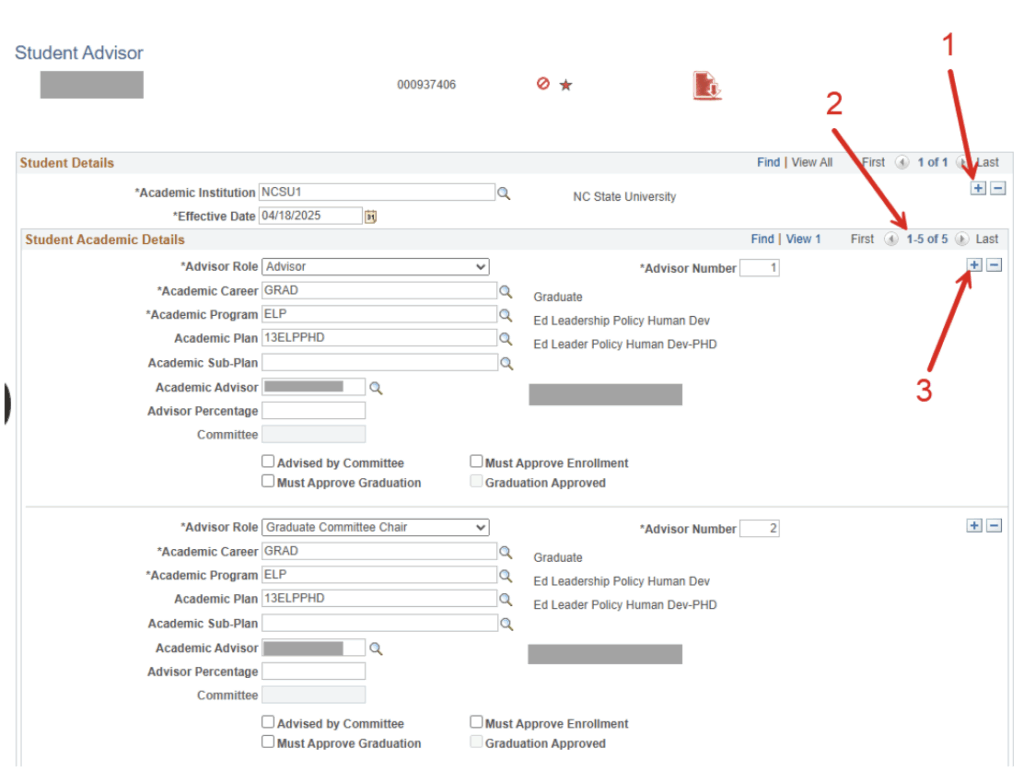Advisor Assignment
DGPs and GSCs can use MyPack’s Batch Advisor Assignment or Student Advisor tools to view or assign students’ advisors.
Navigate to Advisor Assignment
MyPack Portal > Student Information System homepage > Advising tile > Batch Advisor Assignment OR Student Advisor
1. Log into MyPack Portal
2. Select the Student Information System homepage
3. Select the ‘Advising’ tile
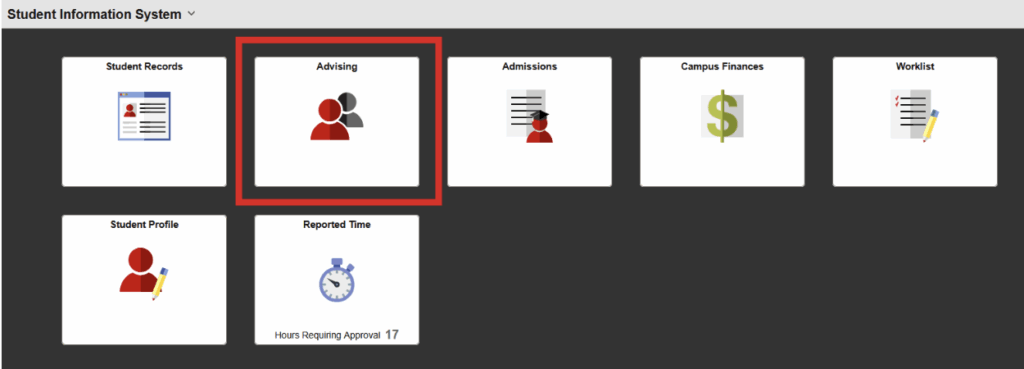
4. On the left-hand navigation bar, select ‘Batch Advisor Assignment’ or ‘Student Advisor’
5. Enter search criteria
Batch Advisor Assignment
Batch Advisor Assignment allows administrators to view, sort and assign advisors for individuals or batches of students in a specific plan/subplan.
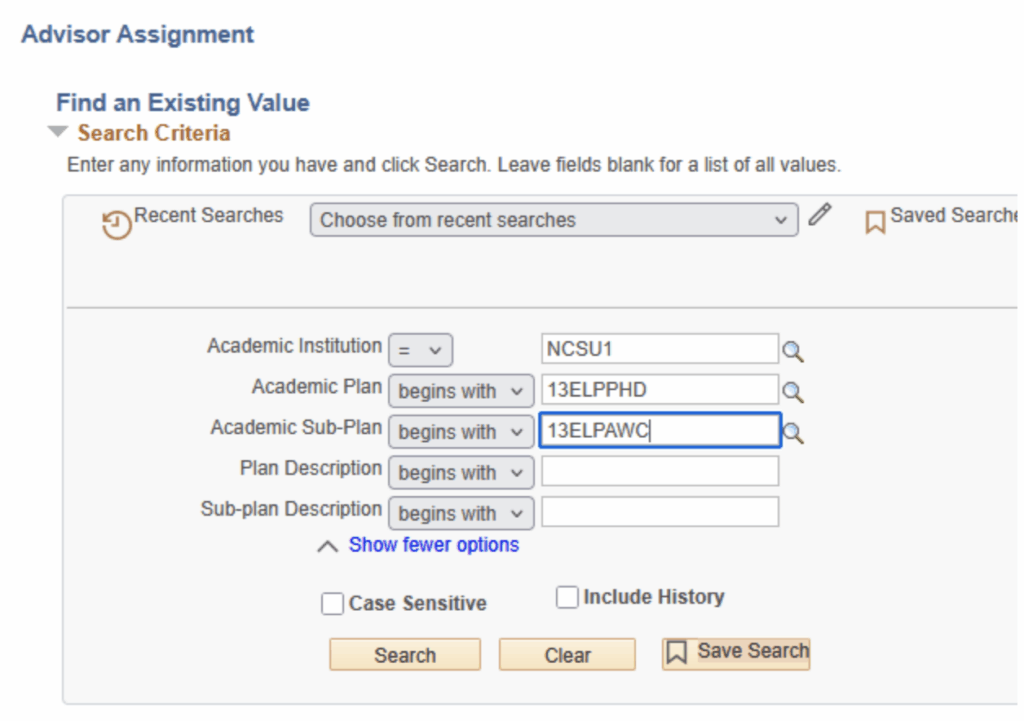
Results may be filtered by all students, no assigned advisor, or by a specific advisor ID and may be exported to Excel.
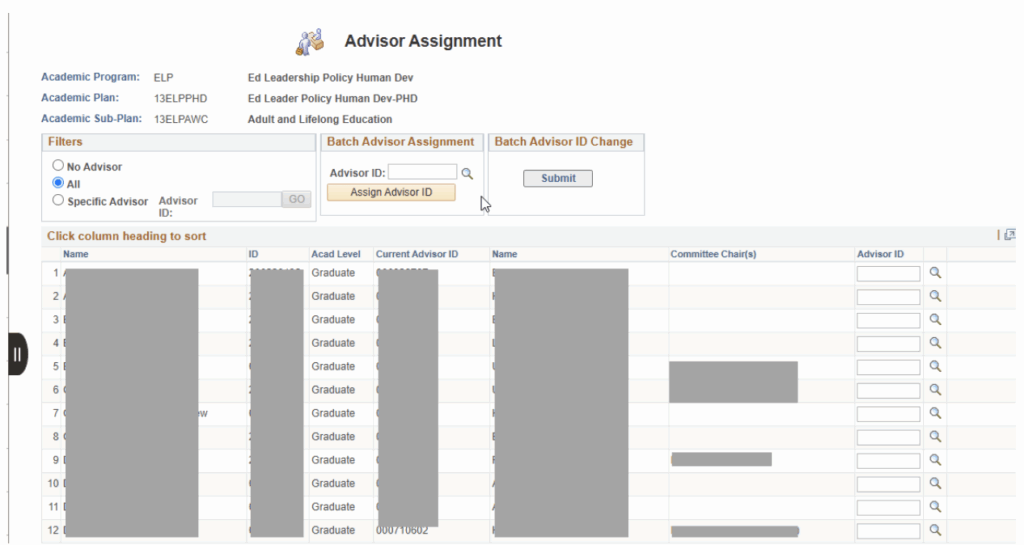
To search for all students with no assigned advisor:
1. Select “No Advisor” under the Filter section
2. To assign the same advisor to all the students, use the Batch Advisor section to search for the Advisor ID and then Assign Advisor ID
3. To assign different advisors to each student, use the Advisor ID column and enter the individual advisor to each student
4. Submit to assign the advisors
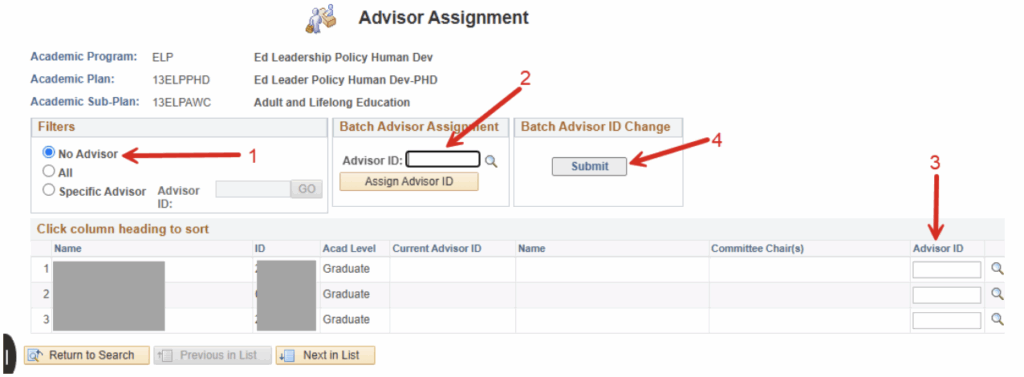
Student Advisor
Student Advisor displays all current and past advisors for a specific student.
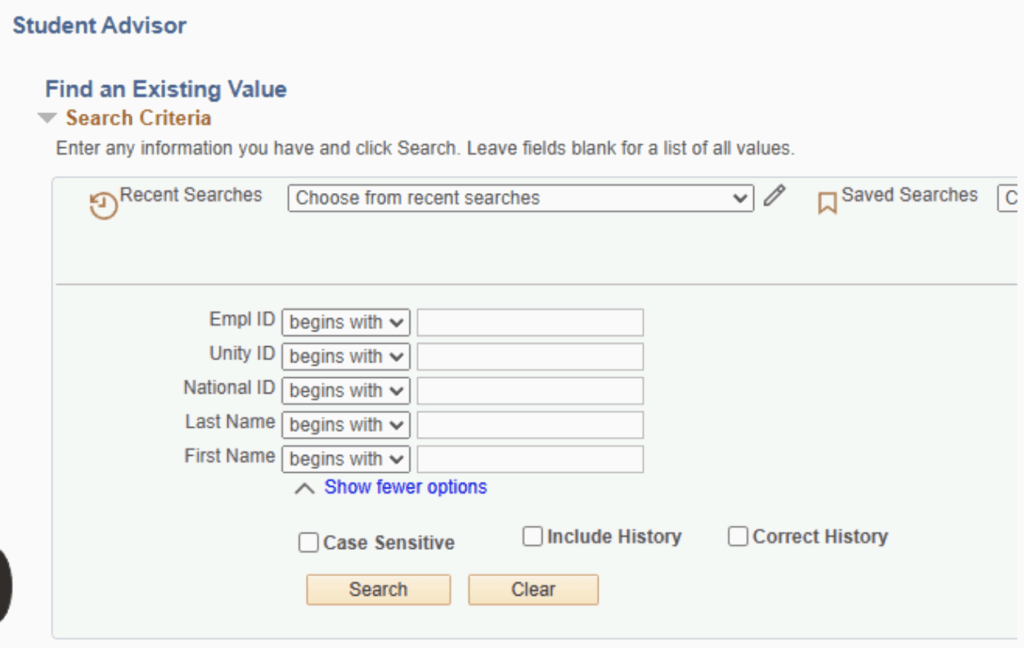
Administrators may assign or remove advisors using the (+) and (-) buttons and may assign extra roles as appropriate.
It is important that any updates to this page have a new effective dated row – indicating that from this date forward the below information is accurate.
1. To add a new effective dated row, click the + button on the top row.
2. In the example below, there are 5 rows listed on the advisor page. This is a student whose committee has been approved, and committee members have been made advisors to the student. To alter a committee member, go to the Committee-Admin page. To alter an advisor only, use this page.
3. To add an additional advisor (not alter the current advisor), click the + button on the second row, then enter the student’s career, program, plan, and advisor information. Not clicking the + button overrides the current information, which is appropriate when replacing one advisor with another.