Administrative Graduate Degree Audit
The Graduate Degree Audit shows how the courses a student has completed—as well as those they plan to take—fulfill their major requirements.
How to access the Graduate Degree Audit
MyPack Portal > Student Information System > Student Records tile or Advising tile > Graduate Degree Planning > Graduate Degree Audit
- Log into MyPack Portal
- View your Student Information System Homepage
- Select the ‘Student Records’ tile or ‘Advising’ tile
- From the left-hand navigation menu, select ‘Graduate Degree Planning’
- Select ‘Graduate Degree Audit’
- Enter the student’s ID # or name and search
You will see a list of all the student’s declared majors, graduate certificates, and/or minors. Click ‘Run Report’ for the plan you need to view.
The Graduate Degree Audit displays a student’s major requirements, how those requirements are being met and which requirements remain unfulfilled. Requirements may be a specific course or a list of course options from which a student may choose. Select ‘Rqmnt Details’ for a complete list of courses that satisfy a particular requirement.
Features of the Degree Audit
Student Program Information
The top of the Degree Audit screen provides basic student program and curricula information and displays the cumulative GPA, plan GPA, and graduation application status. Select the ‘Total Units’ link for a complete breakdown of a student’s credits; this includes a GPA summary, total units toward degree, total units remaining, and non-degree units.
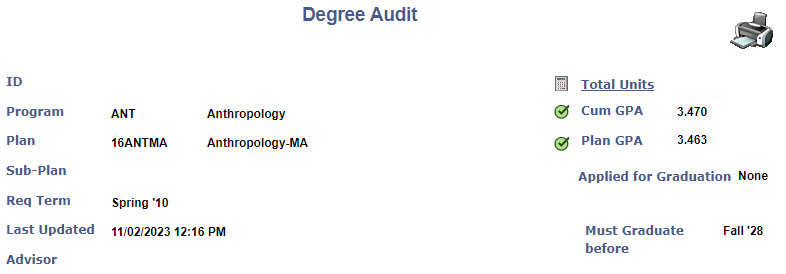
- Program: Academic program in which the student is enrolled
- Plan: Major, Graduate Certificate, or Minor
- Sub-Plan: Concentration or focus area, if applicable
- Requisite Term
- Advisor: Advisor for this particular program
- Total Units: The Total Units tool shows a detailed breakdown of the hours completed or left to complete at NC State.
- Cumulative GPA – GPA of all courses taken as a graduate student. Must be a minimum of 3.0 to graduate.
- Plan GPA – GPA of courses included on the degree audit. Must be a minimum of 3.0 to graduate.
- Applied for Graduation status
- Must Graduate before: Indicates the time limit to complete the degree
Requirement Completion Status
The following icons indicate completion status for each requirement in the Degree Audit:

Completed: The requirement has been fulfilled
Enrolled: The student is enrolled in a course that fulfills the requirement for either the current or upcoming term
Incomplete/Late: The grade for a course that fulfills the requirement is incomplete or late (submitted past the Grades Due deadline)
Planned: The student has added a course that fulfills the requirement to the Graduate Planner and intends to enroll for a future term
Unmet: The requirement has not yet been completed, enrolled in, or planned
Other Features
- Requirement Details: Some requirements may have ‘Rqmnt Details’ (Requirement Details) listed to the right. Click this link to view a list of courses that can satisfy a requirement.
- “MET” requirements: Depending on the program’s curriculum, some rows of the degree audit may have the word “MET” instead of a grade and number of credits. “MET” indicates that the course met another requirement, such as “X credits must be from the College of Engineering.” Therefore, you may see a course listed on the degree audit more than once, but the credits only count once.
Sample Degree Audit
As seen in the example below, you may see requirement sections indicated by row numbers 10, 20, and 30, etc.
Note: Every degree audit will have different requirements; the information below is specific to this degree audit example.
10 = one Core course (EMS 573)
20 = Concentration Requirements
30 = Specialty
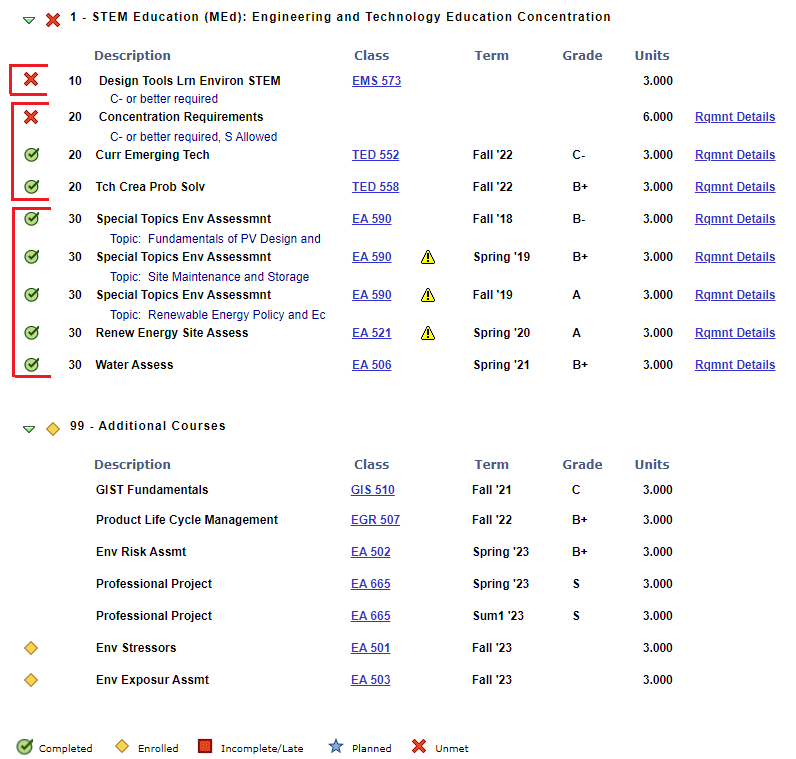
Requirement section names will only show for incomplete requirements. This is helpful as it not only highlights what sections are incomplete, but also tells you how many hours are remaining in that section. For example, the student below needs a total of 12 hours under “Concentration Requirements.” That section name (line 20) is still visible because there are 6 hours left to complete the section requirements. The student has only completed 6 credit hours. (Fortunately, both TED courses meet the minimum grade requirement for that section, which is why they have been counted towards the 12 total hours for that section.) Note that the student can click “Details” in their view to see what their options are for completing the requirement. Section 30 doesn’t show a section name because that section has been completed:
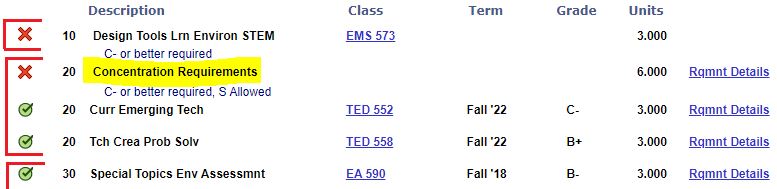
Here’s an example of a newer student:
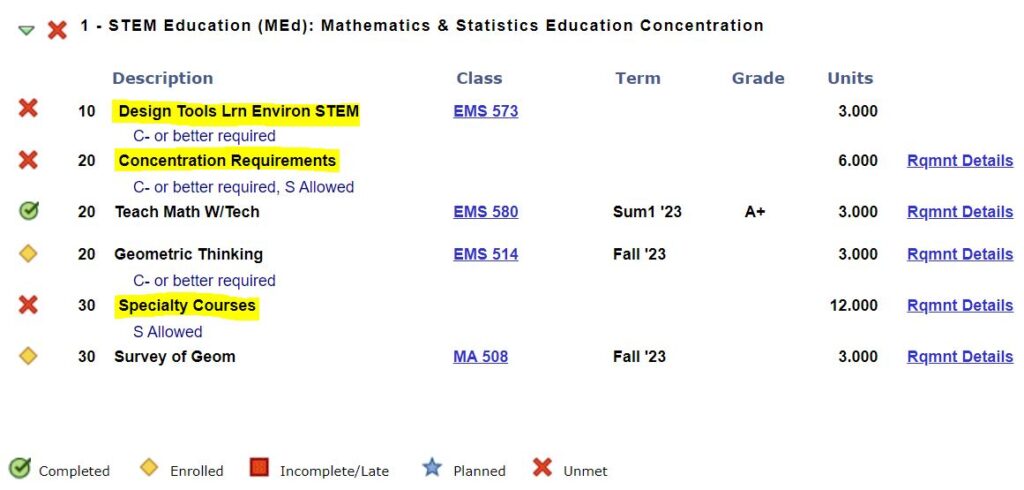
Essentially, looking for the red X’s will indicate what the student still needs to complete and what those requirement sections are called.
Note: The ‘99 – Additional Courses’ section will show if the student has any courses that do not automatically meet one of the requirement sections in the top portion of the degree audit.