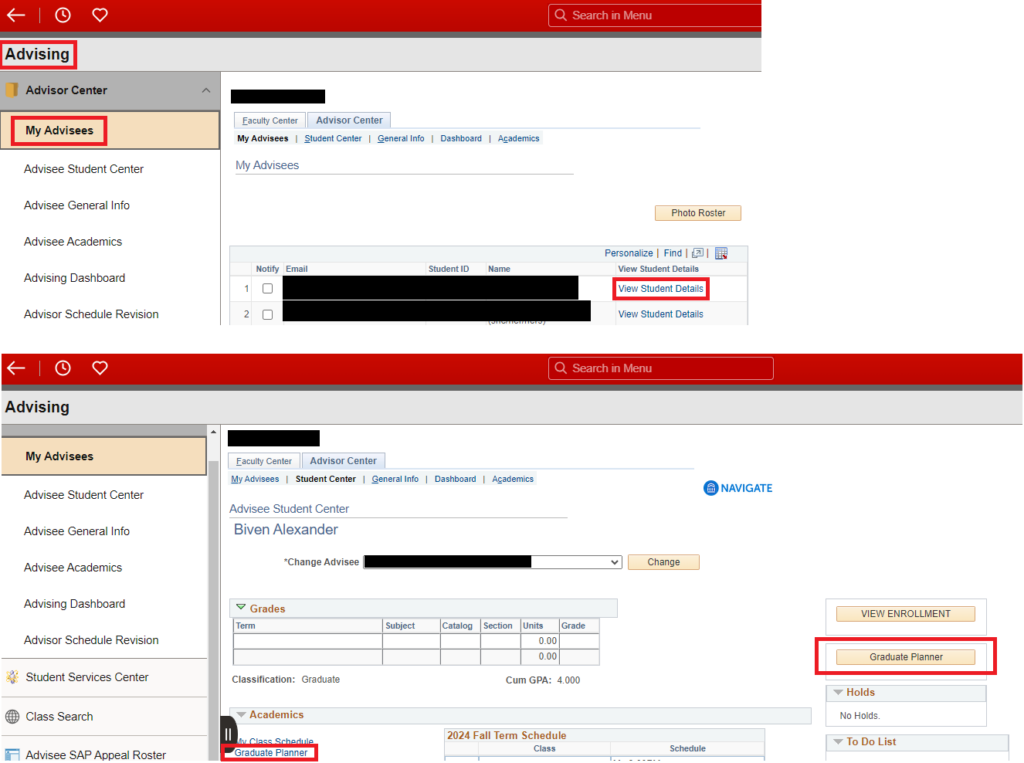Administrative Graduate Planner Tool
NC State’s Graduate Planner tool allows students and their advisor/academic program to work together to create the best strategy for an on-time graduation.
How to access the Administrative Graduate Planner
MyPack Portal > Student Information System > Student Records tile or Advising tile > Graduate Degree Planning > Admin Graduate Planner
- Log into MyPack Portal
- View your Student Information System Homepage
- Select the ‘Student Records’ tile or ‘Advising’ tile
- From the left-hand navigation menu, select ‘Graduate Degree Planning’
- Select ‘Admin Graduate Planner’
- Enter the student’s ID # or name and search. If a student is enrolled in multiple plans, select which one you would like to view from the dropdown menu at the top of the screen:

Features of the Graduate Planner
The Planner is the tool students will use to plan the courses they intend to take and the terms they intend to take them. Advisors/DGPs/GSCs can view the planner, move courses to different terms within the planner, and delete planned courses from future terms. However, adding a course to the planner or making customizations must be done by the student via the student Planner. To make these updates administratively, the DGP/GSC would go directly to the administrative graduate degree audit.
Add a Minor
You can add a minor to a student’s planner using the Add Minor feature if their academic plan permits a minor. Students in academic plans that do not require a committee may not have a minor. Type in the name of the minor and click ‘Search Minors’ (or click ‘Search Minors’ to see a list of all minors). Click on the appropriate minor to add it to the academic record. Note that you can add a minor, but to remove a minor requires a curriculum change form (found on the Graduate School Forms page).
Once a minor is added to a student’s record, you and the student will see a separate degree audit for the minor. A minor cannot be awarded unless the degree audit for the minor is complete (all requirements have been met).
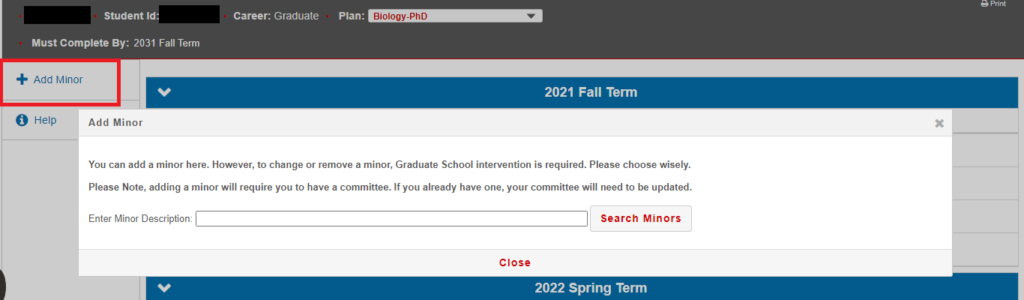
Previous Master’s Credit
Eligible students may use their Planner to request previous master’s credit from another institution. Please refer students to the instructions found here. DGPs may add previous master’s credit to a student’s degree audit without a student request by going directly to the Previous Masters Credit page:
MyPack Portal > Student Information System > Student Records tile or Advising tile > Graduate Degree Planning folder > Previous Masters Credit
Note: If there are no results when looking up a student on the Previous Masters Credit page, it means that the student does not have a conferred master’s or the Graduate School is waiting on the final official transcript and/or degree certificate for that master’s.
Advisor access to the Graduate Planner
Advisors should follow this navigation to view a student’s Planner:
MyPack Portal > Student Information System > Advising tile > Advisor Center > My Advisees
Click “View Student Details” next to the student’s name and see the link and button for the Graduate Planner in the Advisee Student Center: