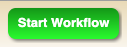Editing CAT Pages & Submission to Workflow
updated as of June 1, 2021
Types of Graduate Page Edits
The Graduate School has limited the types of edits a program can make on the catalog. Page ownership and editing limitations may differ from between the Graduate and Undergraduate sections of the catalog.
For more information about the Undergraduate section of the catalog, please contact: ncstate-catalog@ncsu.edu.
Program Pages
All DGPs have “Ownership” access for editing the Program Pages. These updates can be done multiple times a year; however, each program page needs to be submitted to the workflow at least once per year prior to publishing for the next iteration of the catalog, regardless of changes being made.
If other department members need to be added for page ownership access, please email grad-curriculum@ncsu.edu.
“Overview” Tab
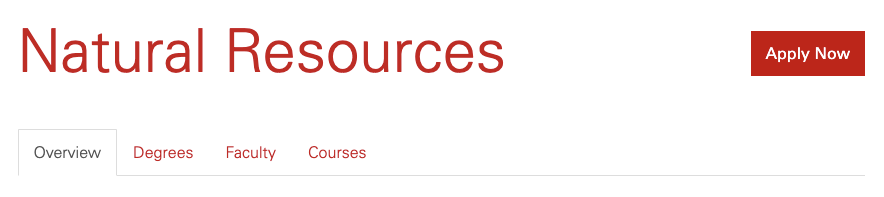
- Heading updates
- Text
- Formatting styles
- Body updates
- Content
- Url links (external links are heavily discouraged)
- Email links (general department inbox links are highly encouraged)
“Faculty” Tab
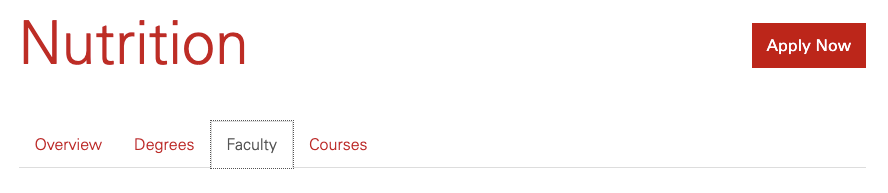
- Addition of faculty member details
- Research Areas
- Profile/Website links
For more details regarding editing limitations, please see the following document: https://grad.ncsu.edu/wp-content/uploads/2021/02/gs_catalogeditlimits.pdf.
Plan / Subplan Pages
Due to the complexity of the dynamic relationship between CIM Programs and the CAT for the degree / plan requirements lists, departments no longer have ownership over the Graduate plan / subplan pages.
However, the Graduate School is still open to assisting programs to make the following changes to their plan / subplan pages:
“Career Opportunities” Tab
A “Career Opportunities” tab is created for all plan / subplan pages by default. However, since there is no content for these tabs, they are hidden. When content exists, the tab will appear behind the “Faculty” tab, as shown below:
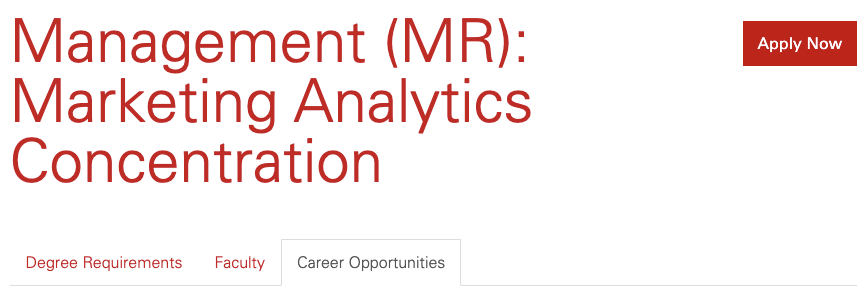
In addition to adding content to the “Career Opportunities” tab, you can also request the following edits to the content:
- Heading updates
- Text
- Formatting styles
- Body updatesContent
- Url links (external links are heavily discouraged)
- Email links (general department inbox links are highly encouraged)
Certificate “Overview” Tab
By default, descriptions of plans and subplans should be included in program page overviews. However, some Graduate Certificates don’t belong to specific programs. For those certificates, the Graduate School allows programs to add an “Overview” tab before the “Plan Requirements” tab, as shown below:
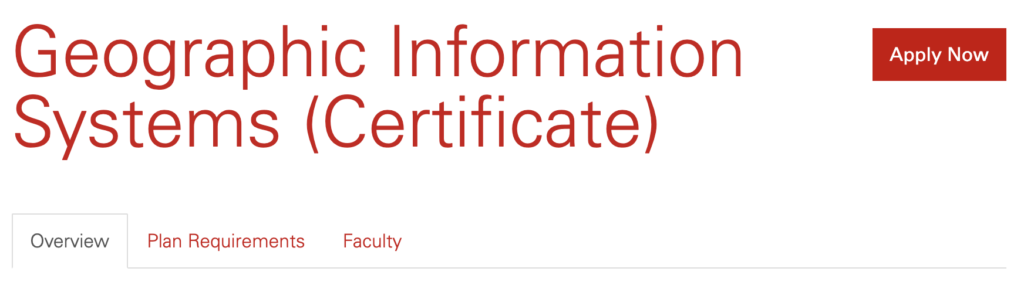
In addition to adding a “Overview” tab to the certificate page, you can also request the following edits to the content:
- Heading updates
- Text
- Formatting styles
- Body updates
- Content
- Url links (external links are heavily discouraged)
- Email links (general department inbox links are highly encouraged)
“Faculty” Tab
By default, all “Faculty” tabs on plan / subplan pages are dynamic with the “Faculty” tab on their program page. The plan / subplan page “Faculty” tab is behind the “Degree Requirements” or “Plan Requirements” tab, as shown below:
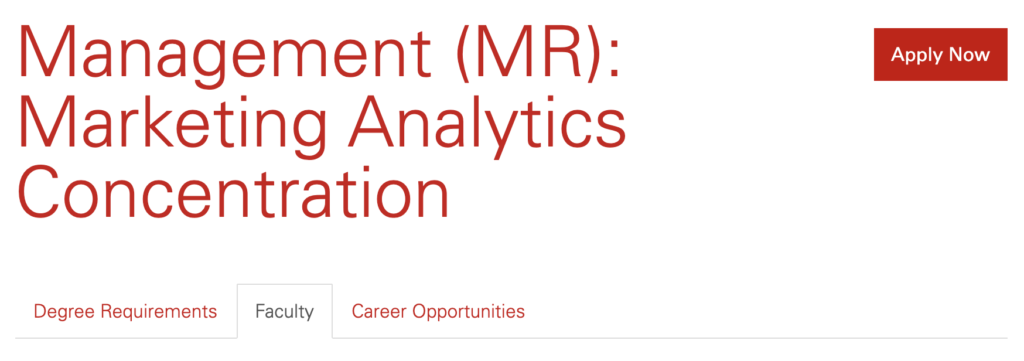
Some faculty lists for plans (such as minors and certificates) or subplans (such as concentrations) may vary based on research areas. The Graduate School will allow faculty lists on plan / subplan pages to differ from the program pages on a case-by-case basis.
In addition to customizing the faculty lists for these tabs, you can also request the following updates to be added:
- Addition of faculty member details
- Research Areas
- Profile/Website links
Editing Instructions
Logging into “Next” Environment
The catalog “Next” environment refers to the environment of the CAT software that will allow changes to be requested, reflected, and approved for publishing to the “Live” site. The “Live” site refers to the site that is currently public.
Step 1 – Enter “Next” site URL in browser
The easiest way to access your program’s page in the “Next” editing environment is to go to your live page of the catalog, and add “next-” to the catalog URL.
For example:
“Live” Page – “https://catalog.ncsu.edu/graduate/“
“Next” page – “https://next-catalog.ncsu.edu/graduate/“
Step 2 – Log into “Next” environment using Unity ID
If you are not already logged into any of the CourseLeaf databases (Course Inventory Management or CIM Programs), then the the “Next” page URL should automatically reroute to the Shibboleth Login Service page, where you will will need to enter in your NCSU Unity ID and Password.
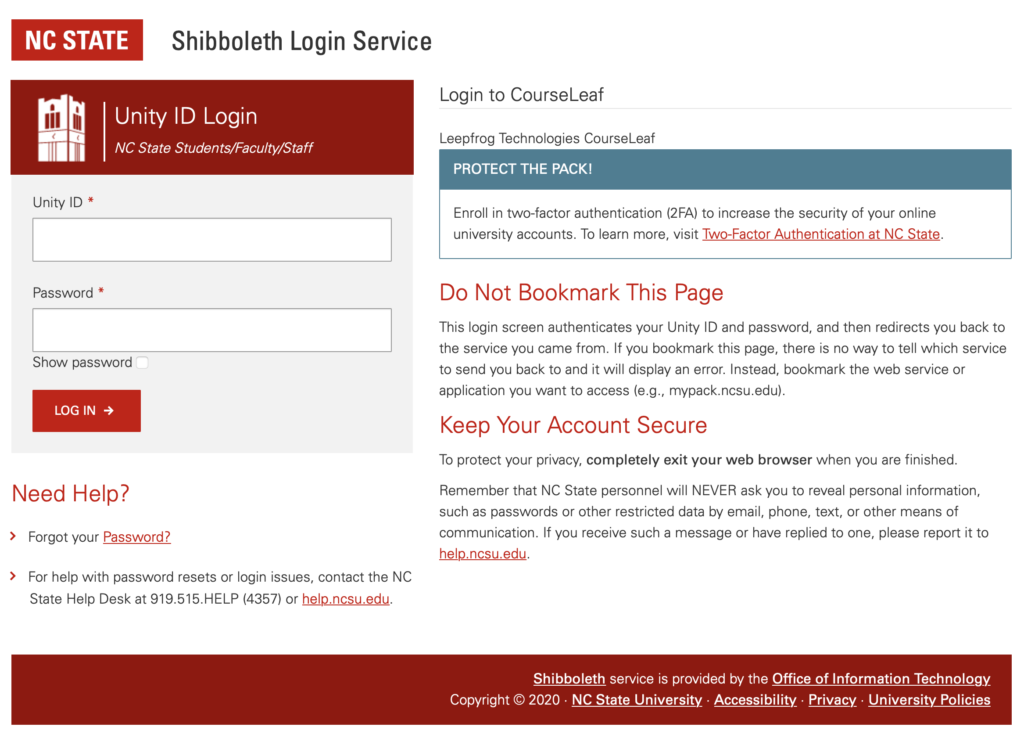
Once logged in, the CAT page will look like the “Live” site, with the addition of a “Edit Page” icon on the top right corner, as shown below:
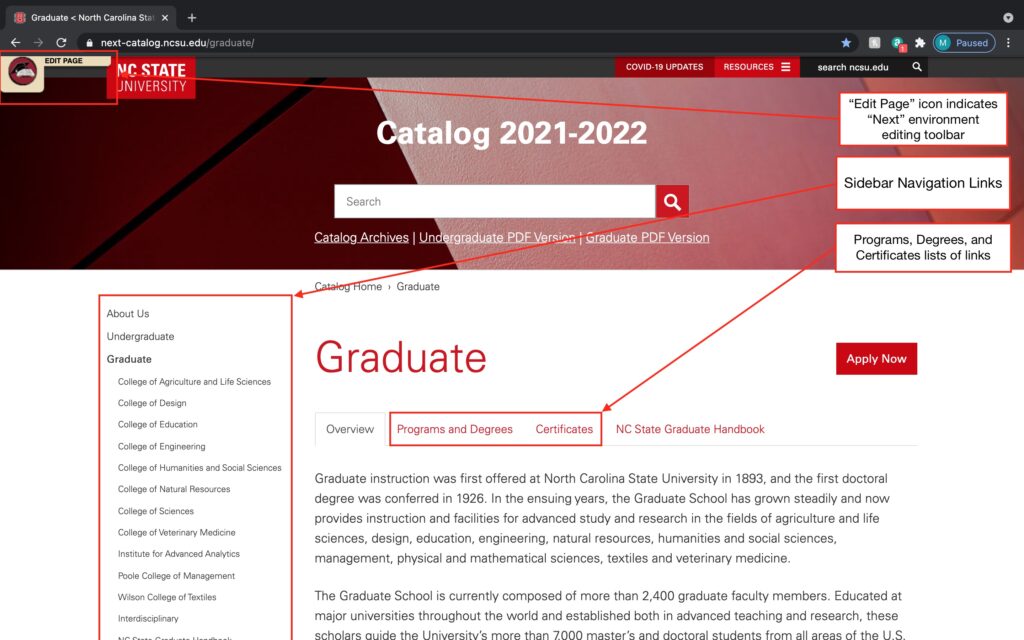
Please email grad-curriculum@ncsu.edu regarding any changes to assigned page owners.
Opening the Editing Toolbar
Once logged into the “Next” editing environment, the CAT page will have the following button in the top-right corner:
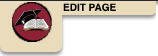
The button will open the toolbar that will show editing tools at the top and the bottom of the page:
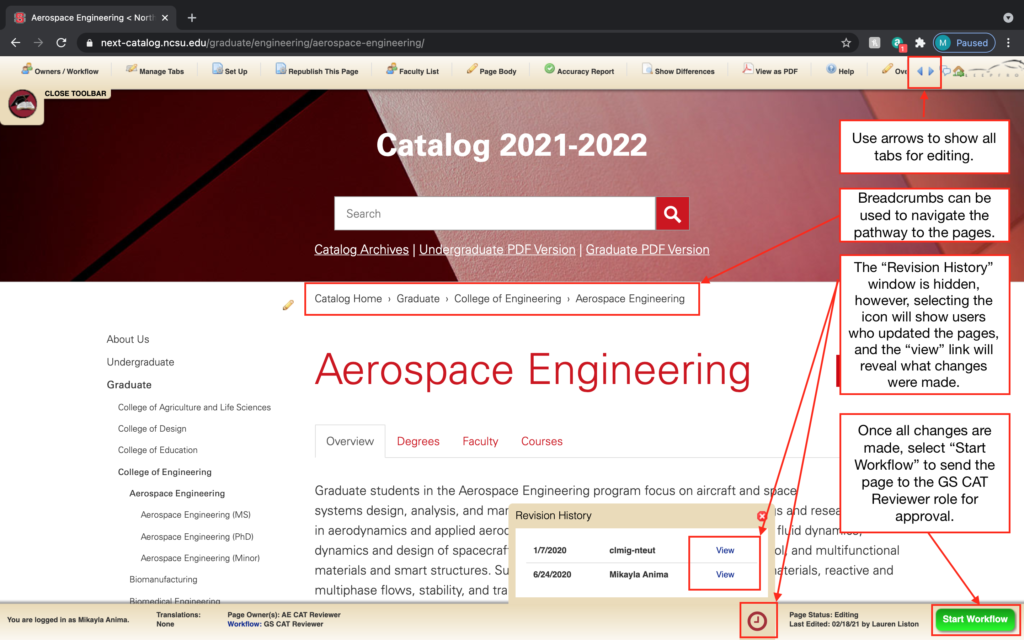
“Overview” Tabs
“Overview” tabs live on program pages and certificate plan pages. To edit the content on the “Overview” tab, select the “Page Body” icon on the editing toolbar, as shown below:
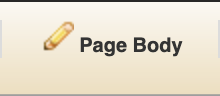
The “Page Body” icon will open an editing window, as shown below:
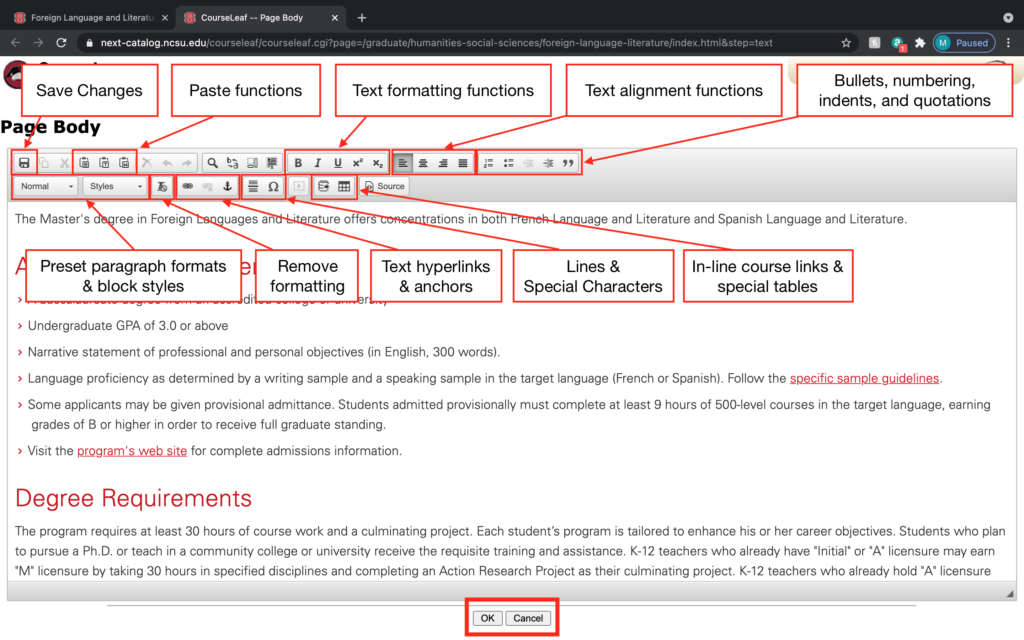
Select “OK” to save the changes and reflect them in the editing screen. Selecting “Cancel” will erase and revert back any unsaved changes to the content.
Faculty Tabs & Research Areas
Faculty lists are built into program pages and are used as “borrowed content” (a copy of the information from the original tab) for the plan page and subplan pages. Graduate faculty are listed as follows:
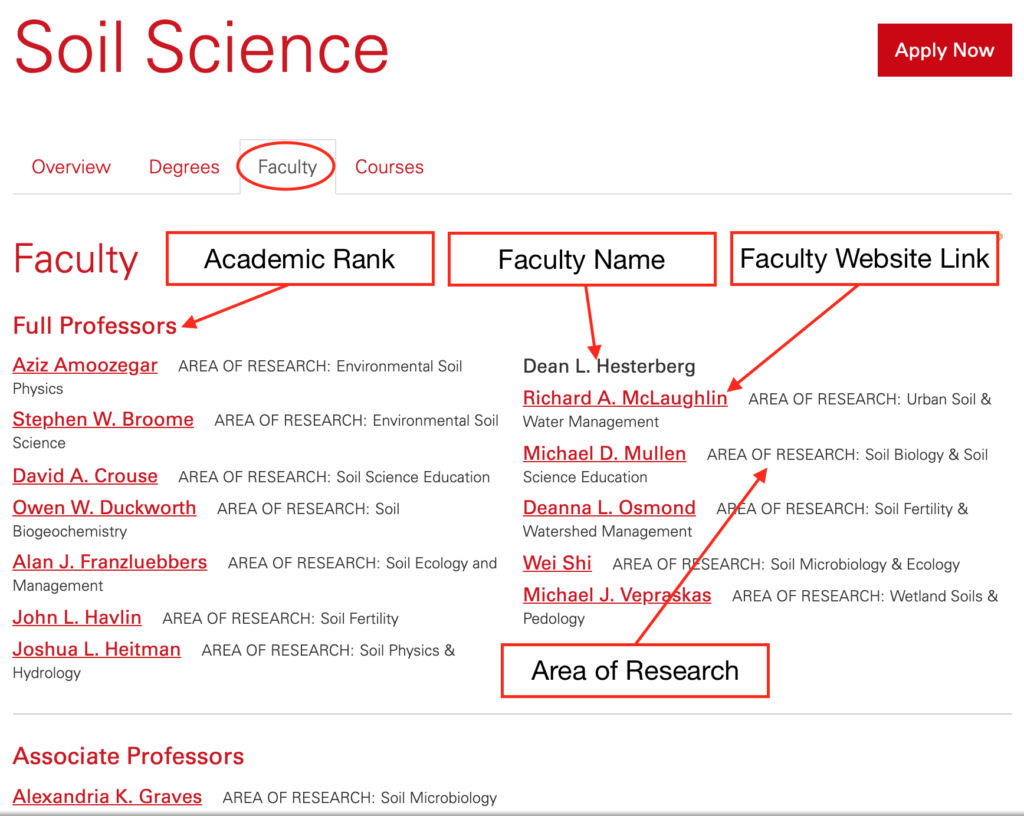
The Graduate School maintains the faculty lists continuously throughout the academic year. Names and ranks are pulled from the Student Information Systems (SIS) through a query maintained by Human Resources. Faculty members are listed by “Academic Rank Description” and NOT “Status Level”. You can find a break-down of the Lists by Academic Rank description here: https://grad.ncsu.edu/wp-content/uploads/2021/03/Faculty-Title-Listing.pdf.
Page owners have the ability to add a “Title”, “Areas of Research”, and “Profile Link” to each faculty member entry. On the Program page, select the “Faculty” icon on the editing toolbar as shown below:
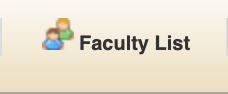
The following window will pop-up:
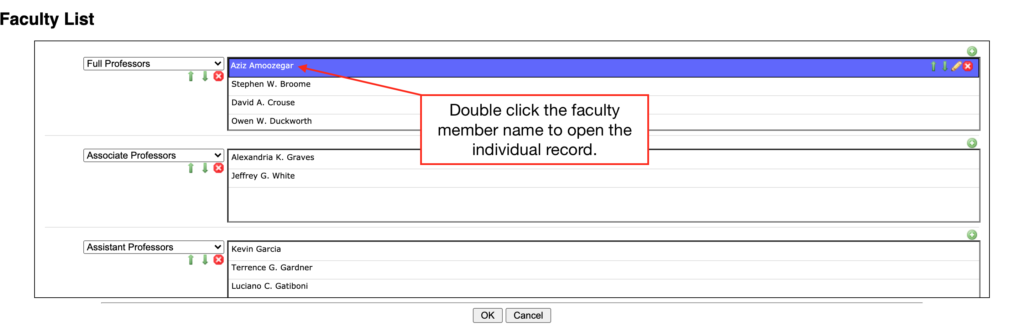
Double-click the faculty member’s name to open the individual record:
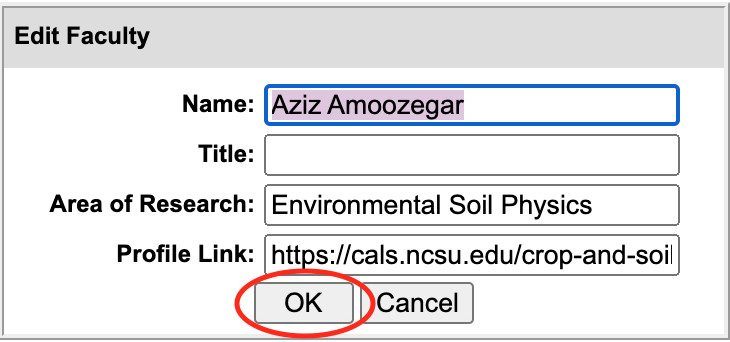
Make changes accordingly and select “OK”. Selecting “Cancel” will not save the changes to the record. The window should automatically close and bring you back to the “Faculty List” window.
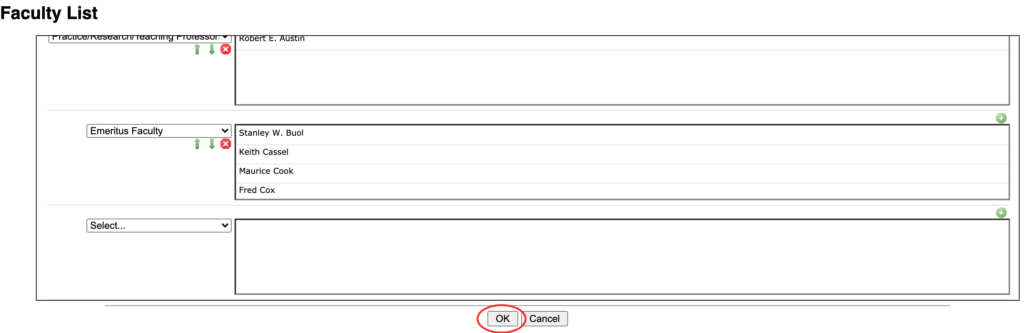
Once back to the “Faculty List” window, be sure to make all desired changes and select “OK” at the bottom of the screen. Selecting “Cancel” will delete/revert all updates you made to the faculty records. Saving updates to the “Faculty” tab will update across all plan pages.
If you have any questions about the faculty lists, please email: gfac-nomination@ncsu.edu.
Degree / Plan Requirements
The “Degree Requirements” tabs and “Plan Requirements” tabs located on plan and subplan pages.
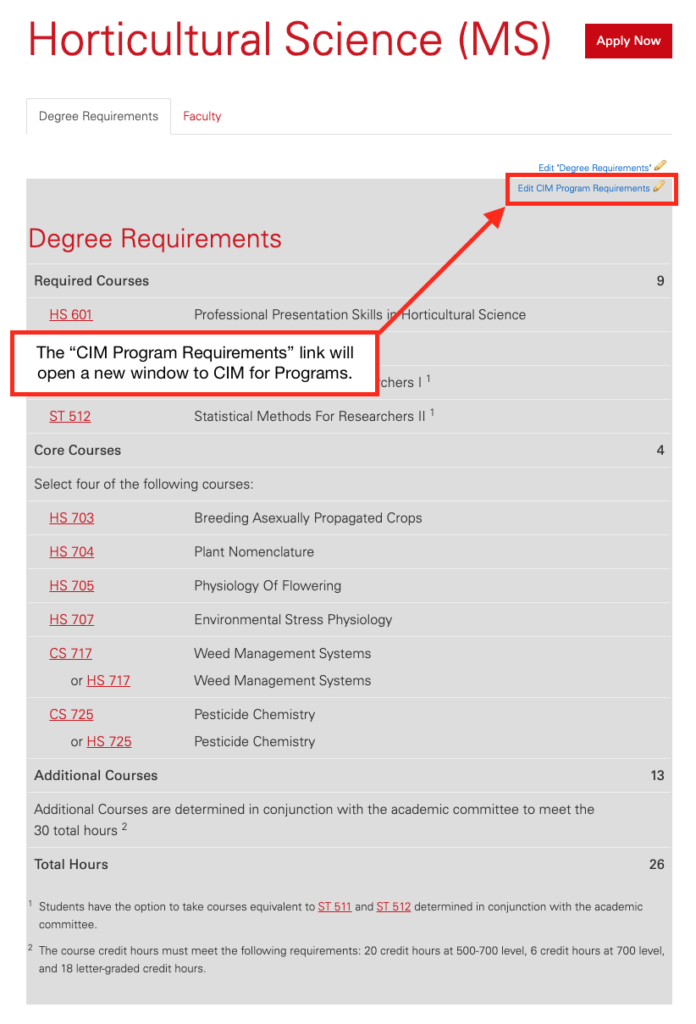
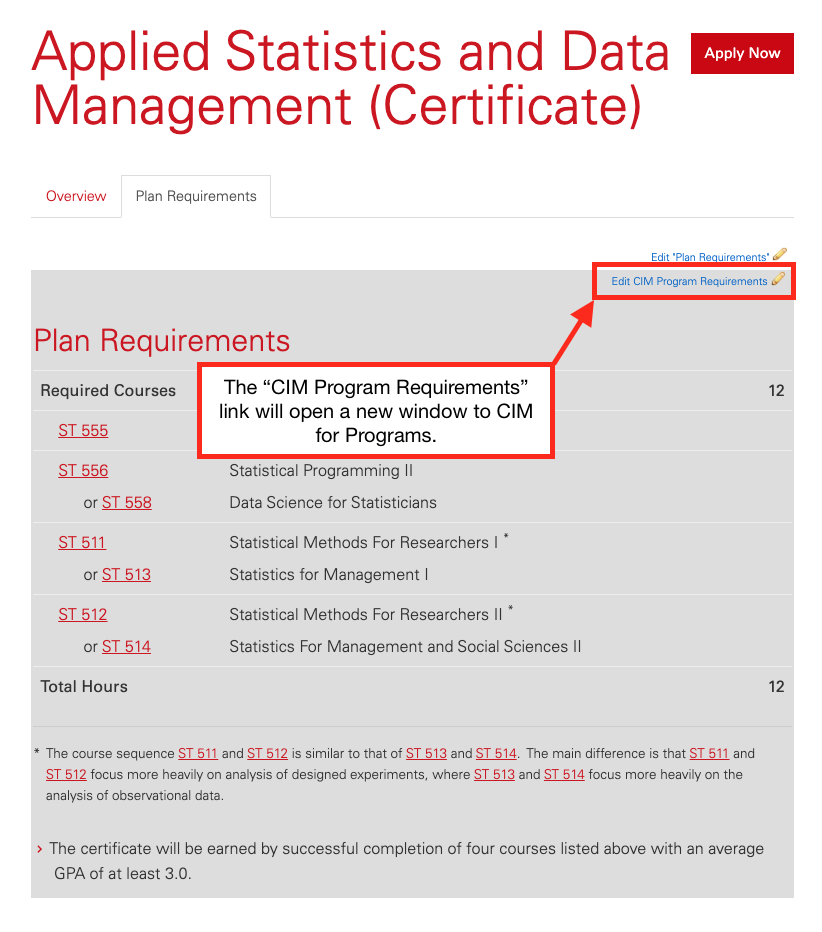
The content on these tabs are managed through Course Inventory Management for Programs (CIM Programs). To request Degree / Plan Requirement changes, please contact grad-curriculum@ncsu.edu for more information.
Submission to Workflow
All pages, whether or not they require updates, need to go through the workflow at least once per year. This needs to be initiated in May to apply to the publishing of the following academic year’s catalog.
Once all page edits are complete across all the page’s tabs, you will need to submit each page for “GS CAT Reviewer” approval. This is done by selecting the “Start Workflow” button at the bottom-right corner of the edit screen, as shown below: