Student Curriculum Change
DGPs and GSCs may use the Student Curriculum Change page to change a student’s curriculum within the same level and program, such as switching from an MS to an MR in the same program or adding and removing subplans.
Navigate to the Student Curriculum Change page
MyPack Portal > Student Information System > Student Records tile > Career and Program Information > Student Curriculum Change
- Log into MyPack Portal
- View your Student Information System Homepage
- Select the ‘Student Records’ tile
- From the left-hand navigation menu, select ‘Career and Program Information’
- Select ‘Student Curriculum Change’
- Enter the student’s ID # or name and search
You will see a list of all the student’s active majors, graduate certificates, and/or minors. Select the ‘Change Plan/Subplan’ button and click ‘GO!’ as seen below.
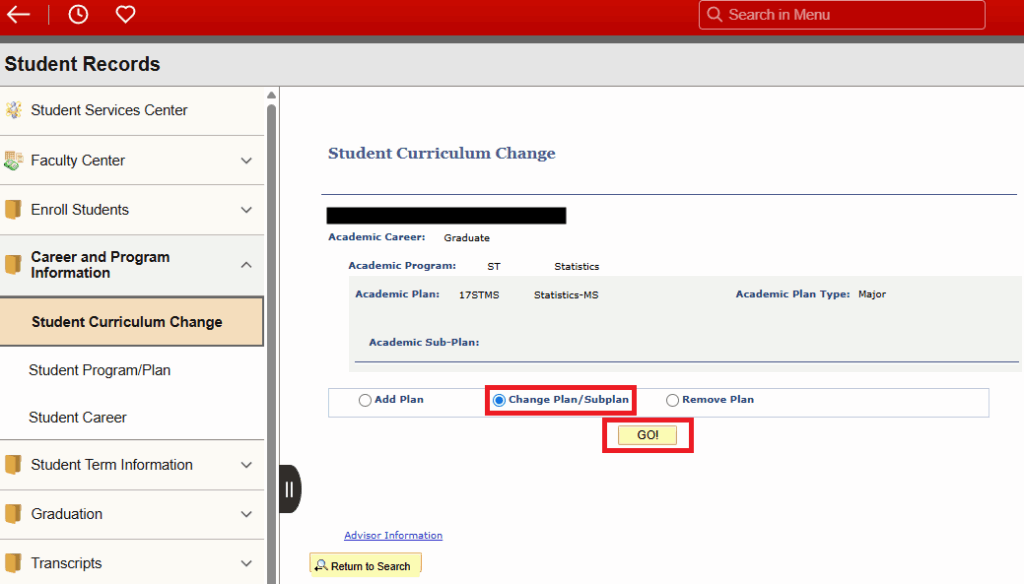
Use the magnifying glasses to select the current curriculum in the “From Curriculum” section, then enter the new curriculum information in the “To Curriculum” section as seen below. The “Effective Term” will default to the first available term, but you may enter a future term if desired. The “Action Reason” may be left blank. Click the “Change Plan” button to complete the process. You will see a small “Successful Program Stack Modification” note that confirms the change was processed.
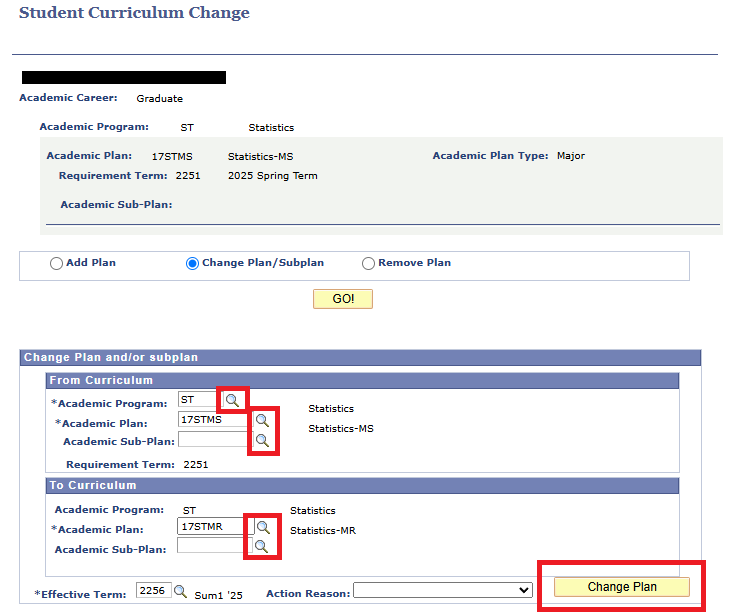
Note: Only Graduate School staff have access to the “Add Plan” and “Remove Plan” actions. Departments must submit a “Change Degree Status or Curriculum” form (found on the Graduate School Forms page) to their Graduate School Liaison if a plan needs to be added or removed from a student’s record.