Graduate School Reports & Queries
There are several ways DGPs and GSCs can find data related to students in their programs, including Administrative Reports, the Query Viewer, and more. Check out the three sections below for more information.
- Quick links found in the sections below:
Navigate to Administrative Reports
MyPack Portal > Student Information System > Reporting Tools tile > Administrative Reports
- Log into MyPack Portal
- View your Student Information System Homepage
- Select the ‘Reporting Tools’ tile
- The landing page is ‘Administrative Reports’ (as seen in the left-hand navigation menu)
Confirm the data you would like to see in the “Enrollment Status” and “Term” drop-downs. In the “Selection Criteria” section, use the drop-downs to select the program of interest; only this section is required in order to run an Administrative Report. However, you may use Report Filters or select certain Data Fields to narrow down your results as seen in the screenshot below. Then, click “GO”:
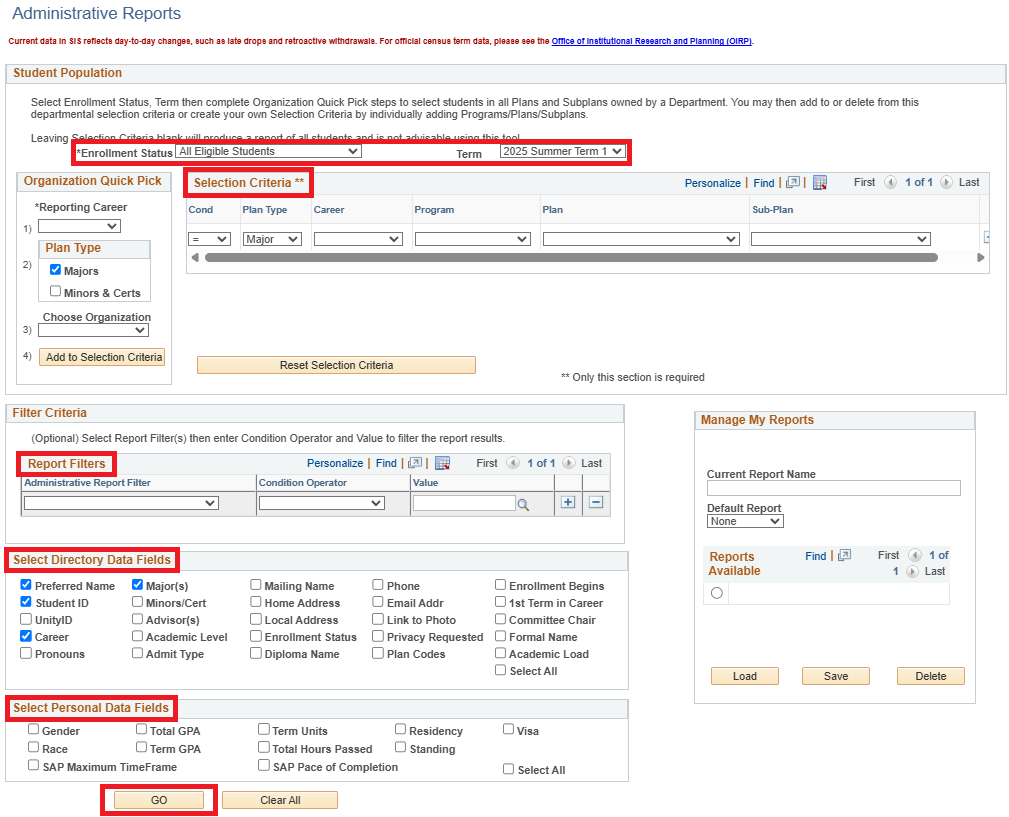
While viewing the results, you may use the icon highlighted below to download the results to Excel:
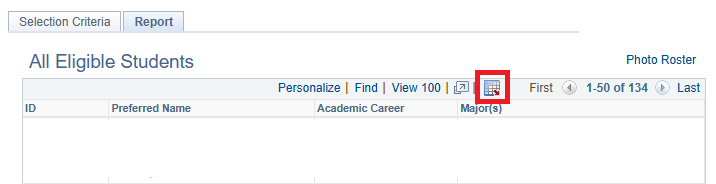
You also have the option to return to the Selection Criteria page and save the report you just ran. Under “Manage My Reports,” enter a name for the report and click Save:
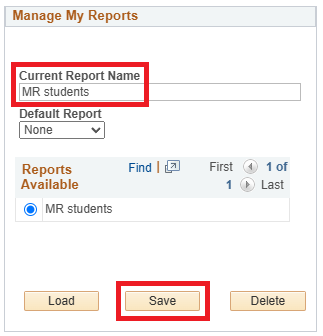
When you return to the Administrative Reports page at a later date, you may select the saved report under “Reports Available,” then click “Load” and the criteria you saved will fill into the fields. Click “GO” to run the saved report.
Navigate to the Query Viewer
MyPack Portal > Student Information System > Reporting Tools tile > Query Tools > Query Viewer
- Log into MyPack Portal
- View your Student Information System Homepage
- Select the ‘Reporting Tools’ tile
- From the left-hand navigation menu, select ‘Query Tools’
- Select ‘Query Viewer’
Many preset queries are set up in SIS. Check out the Query Library to see what is available; it is searchable and provides a description of each query. You may copy the query name from the Library; then, in the Query Viewer, paste the query name in the “begins with” field, then click “Search”:
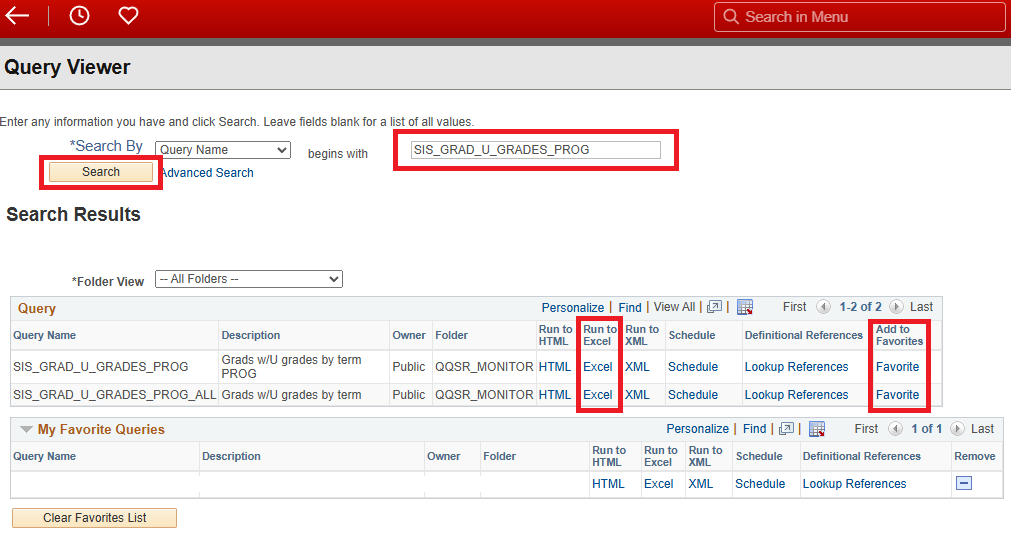
(Note: You may also search “SIS_GRAD” to see a list of Graduate School queries.)
To view the query results, select the “Excel” link under the column “Run to Excel.” (Note: You can also use the “Favorite” link to add the query to your “My Favorite Queries” list.)
If your query has a prompt, enter this specification according to any formatting hints provided in parentheses and then click “View Results.” In the example below, you could use the magnifying glasses to select the term and program:
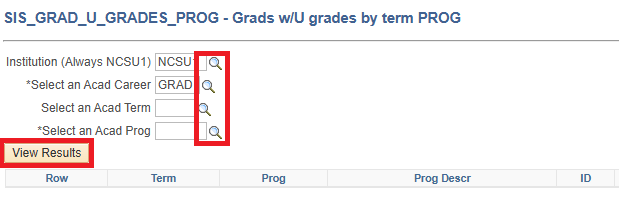
If you chose to run the query in HTML format, you could later download the results in a variety of formats:
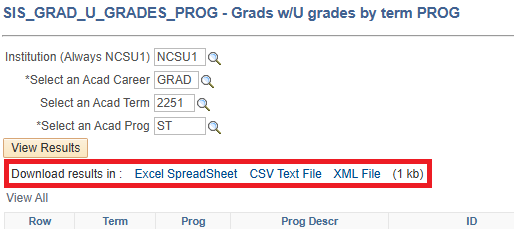
Other Resources
If you are unable to find an existing query with exactly what you need, check out the Graduate School Applications and Reports page with links to various Dashboards and the Graduate School’s Data Request Form.