Miscellaneous Request Processes
Miscellaneous Request Forms access requires logging in with your NC State unity ID and password. You can access the CIM Miscellaneous Request Forms system by clicking the first button above, or through the following link: http://next-catalog.ncsu.edu/miscadmin
Miscellaneous Requests include:
New Academic Organization
Academic Organizations are indicators of ownership and are similar to departments in the way that they indicate ownership of course prefixes, programs, plans, and subplans.
Propose a New Academic Organization
To initiate a proposal for a new Academic Organization, select the “Propose New Miscellaneous” button on the Miscellaneous Request Management dashboard, as shown below:

The following form will pop up:
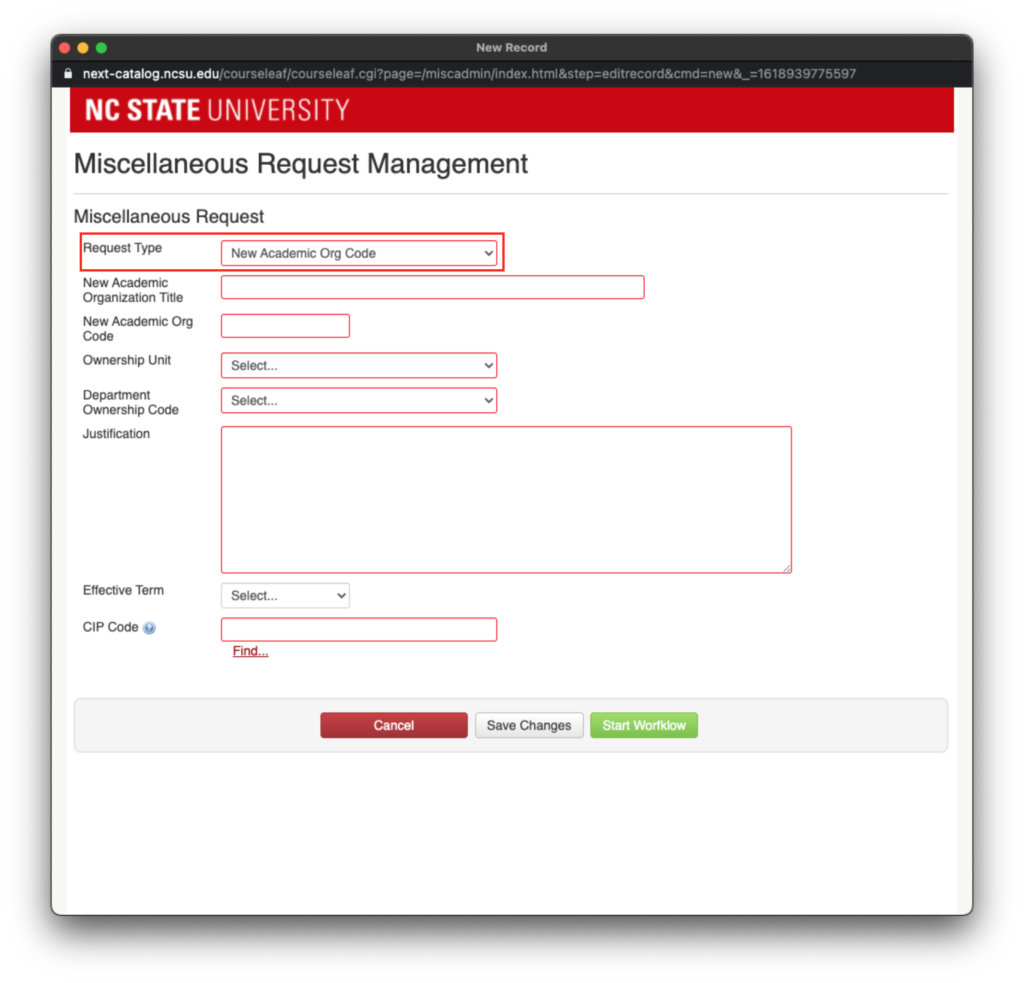
Change the “Request Type” to “New Academic Org Code” as shown above, and fill out all the required information.
To save changes to the proposal without submitting, select the “Save Changes” button. This will generate the form to appear in the Miscellaneous Request Management dashboard, as shown below:
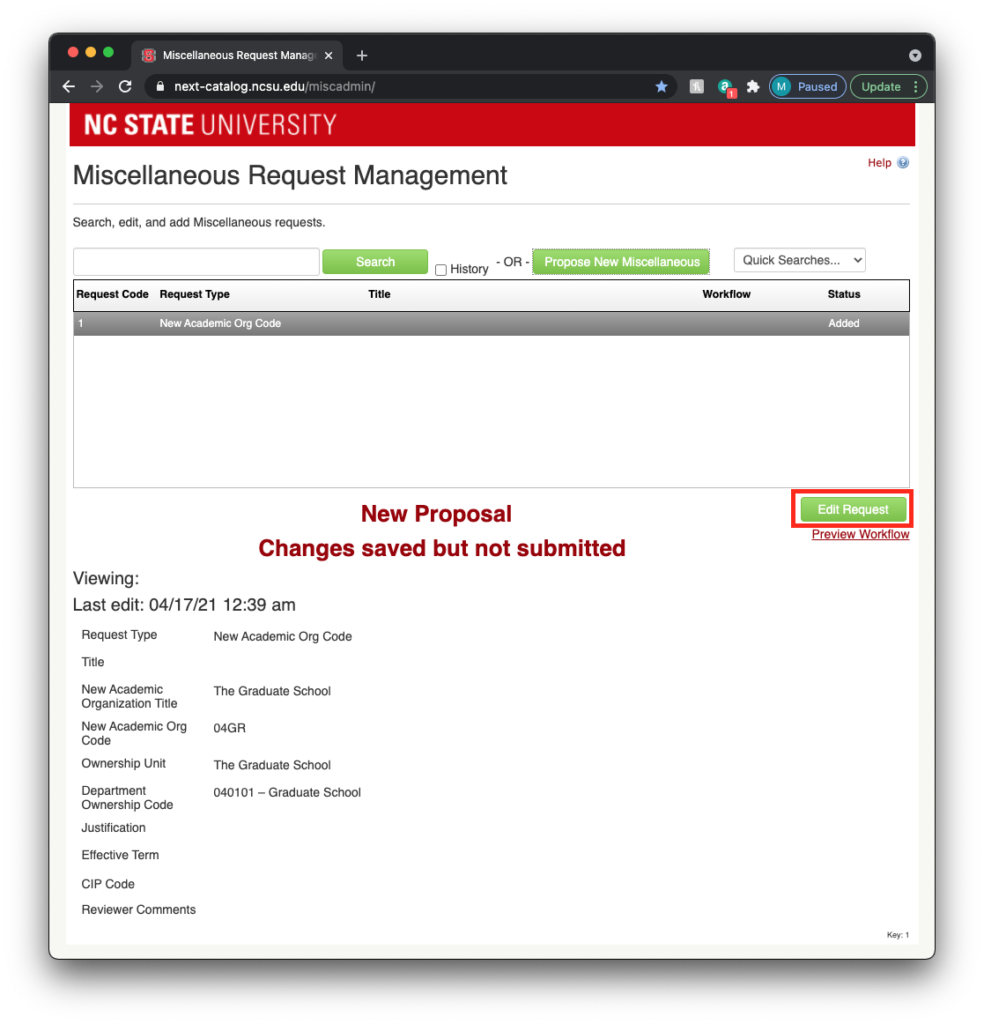
To return to the form, select the “Edit Request” button as shown above.
Once the form is complete, select the “Start Workflow” button, as shown below:
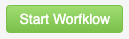
The “Start Workflow” button will submit the form the Graduate School prior to college/committee approval.
New Course Prefix
A course prefix is a course’s subject indicator. Many programs have their own course prefix to indicate program-specific coursework in degree/plan requirements.
Propose a New Course Prefix
To initiate a proposal for a new Course Prefix, select the “Propose New Miscellaneous” button on the Miscellaneous Request Management dashboard, as shown below:

The following form will pop up:
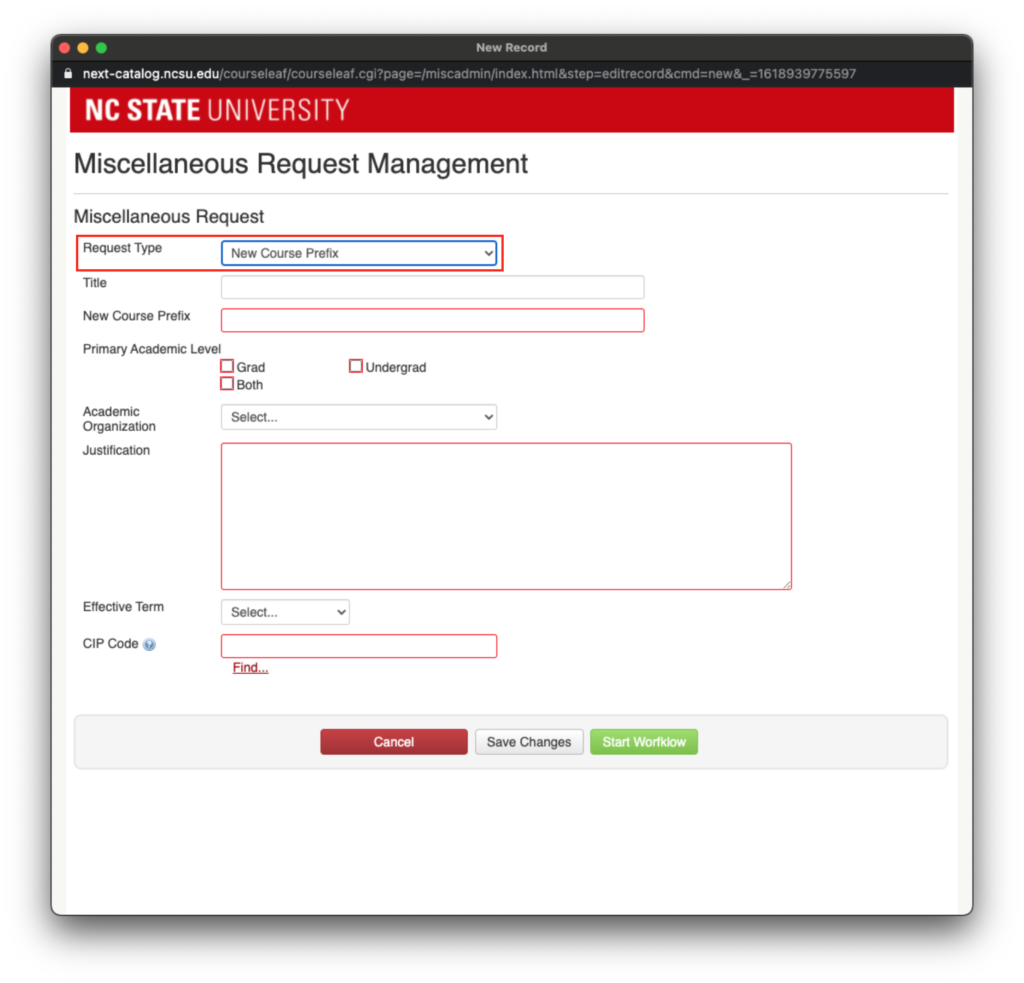
Change the “Request Type” to “New Course Prefix” as shown above, and fill out all the required information.
To save changes to the proposal without submitting, select the “Save Changes” button. This will generate the form to appear in the Miscellaneous Request Management dashboard, as shown below:
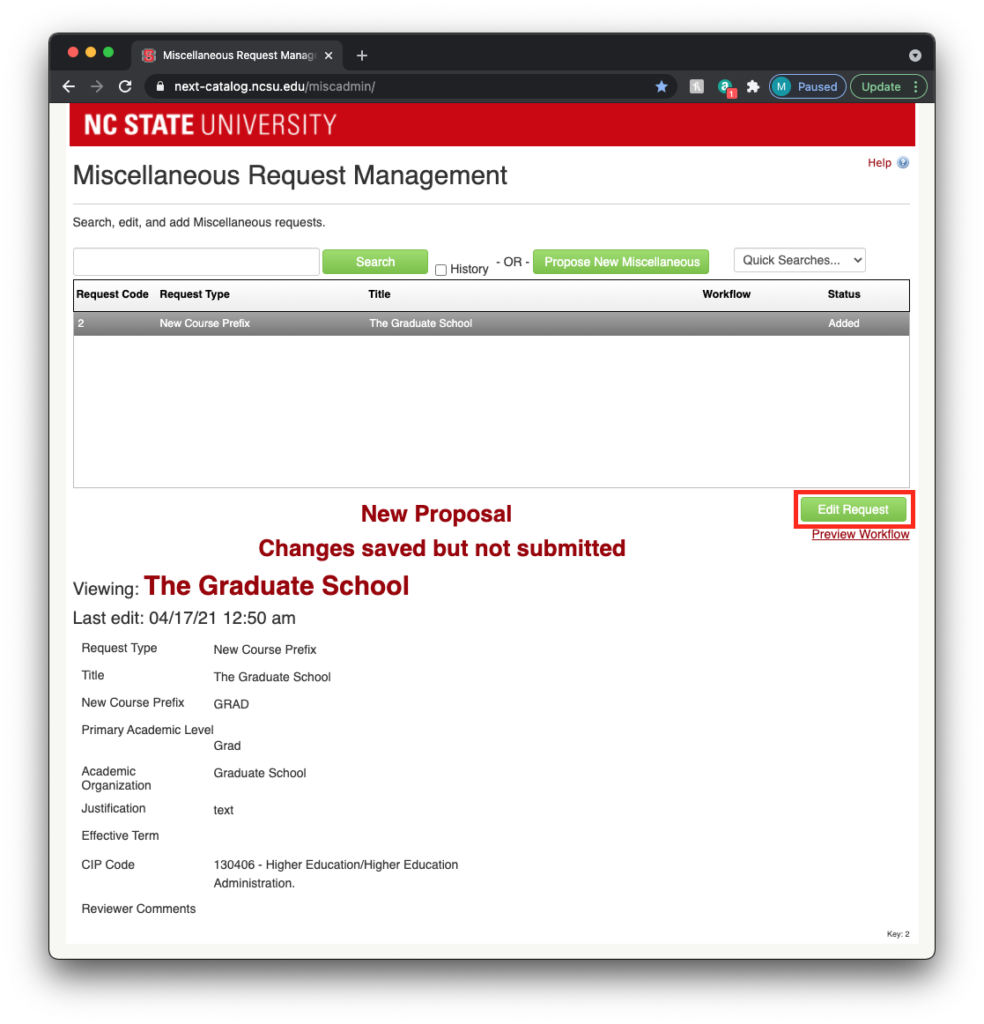
To return to the form, select the “Edit Request” button as shown above.
Once the form is complete, select the “Start Workflow” button, as shown below:
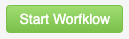
The “Start Workflow” button will submit the form the Graduate School prior to college/committee approval.
Initiating Both Requests Simultaneously
Programs who would like to create a new Academic Organization as a primary owner for a new course prefix have the option to initiate both proposals simultaneously.
Propose New Academic Org & Course Prefix
To initiate a proposal for both a new Course Prefix and a new Academic Organization at the same time, select the “Propose New Miscellaneous” button on the Miscellaneous Request Management dashboard, as shown below:

The following form will pop up:
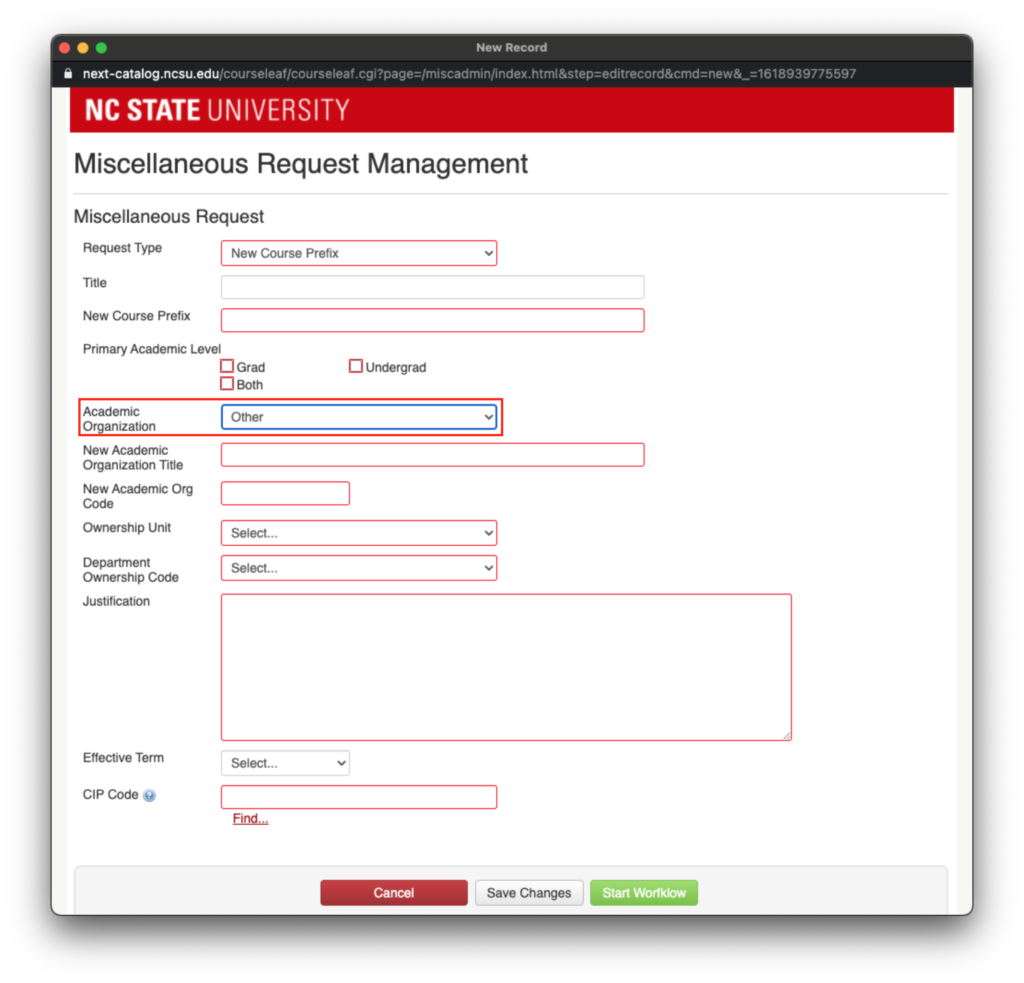
Change the “Request Type” to “New Course Prefix” as shown above, and fill out all the required information. Once the course details are completed, change the “Academic Organization” field to “Other” as shown above. Then, fill out all the required information.
To save changes to the proposal without submitting, select the “Save Changes” button. This will generate the form to appear in the Miscellaneous Request Management dashboard, as shown below:
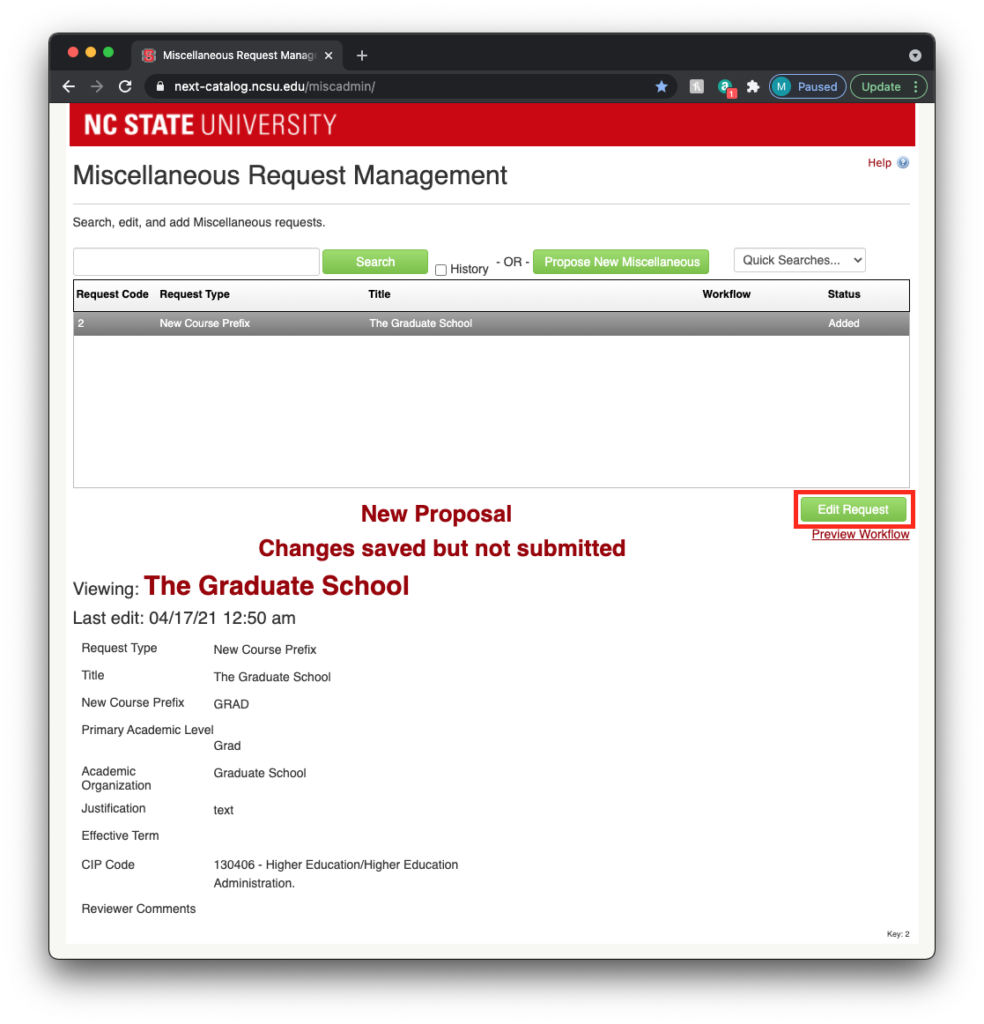
To return to the form, select the “Edit Request” button as shown above.
Once the form is complete, select the “Start Workflow” button, as shown below:
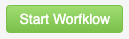
The “Start Workflow” button will submit the form the Graduate School prior to college/committee approval.