Accept/Deny Committee Membership and ETDs
The following information is for faculty members who have been asked to serve on a student's committee.
Email notifications will be sent to faculty members when:
- Students request them to serve as a member of their advisory committee
- Students request them to serve as a Graduate School Representative (GSR)
- A student’s Electronic Thesis/Dissertation (ETD) has been accepted by the Graduate School and is awaiting committee approval
In the degree audit system, these requests no longer appear in a Worklist; the notification emails will have direct links for faculty members to use to enter their decisions. The instructions below provide the navigation faculty members can use when they are unable to locate a notification email for one of these requests.
Navigate to the My Committees page
MyPack Portal > Student Information System > Advising tile > My Committees
- Log into MyPack Portal
- View your Student Information System Homepage
- Select the ‘Advising’ tile
- From the left-hand navigation menu, select ‘My Committees’
Accept committee membership (including GSR)
In the My Committees page, the section at the top will list committee requests awaiting your review. You may use the buttons there to view the student’s degree audit and Planner (if you wish), then click the “Accept/Decline Membership” button to enter your decision:
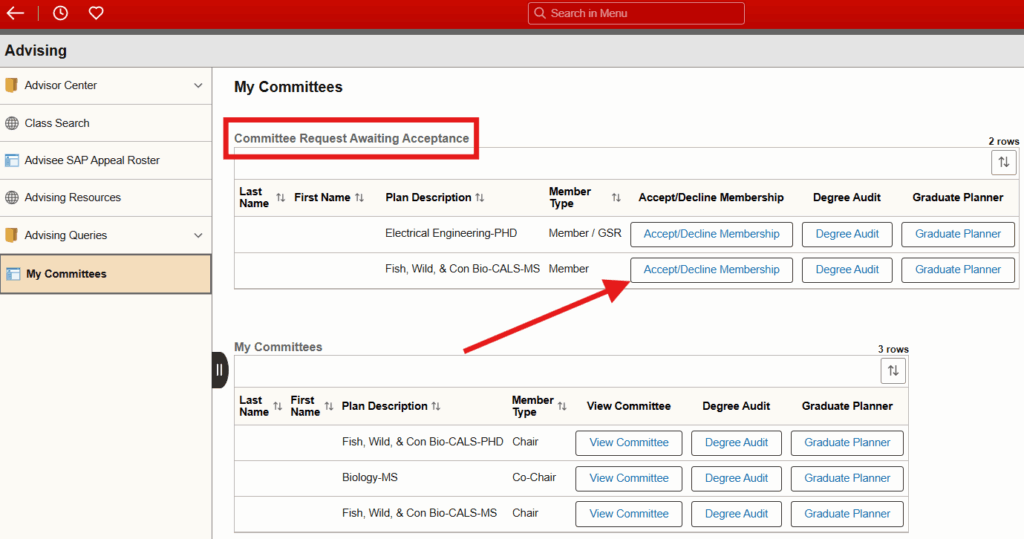
On the next screen (shown in the screenshot below), select your decision for this committee. (Note: If you have been asked to serve as both a member and the outside representative/GSR, you must select your decision for that role as well.) Then, click the “Process Action” button to save your decision(s). You may then use the “Return” button to return to the main page; when you accept a role on a student’s committee, their name will appear in the “My Committees” section at the bottom of the page.
- The example below shows someone who was asked to serve as both a member and the GSR, but the same process applies to someone who was requested to serve in one role.
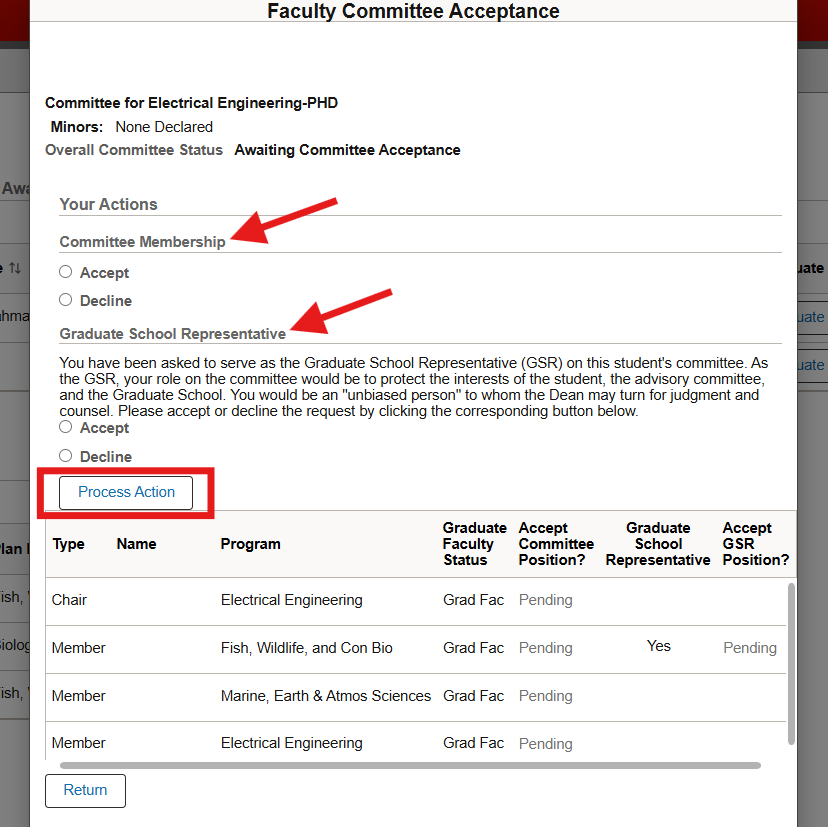
Approve ETDs
In the My Committees page, find the student’s name under “My Committees,” then click the “View Committee” button:

On the next screen (shown in the screenshot below), you may view the final ETD file by clicking the “View Electronic Thesis/Dissertation” link. Enter your decision by clicking the “Approve ETD” or “Deny ETD” checkbox, then click the “Save ETD Decision” button. After saving your decision, click “Return” to return to the My Committees page. By approving the ETD, you are approving the thesis/dissertation in its current form and will not have the opportunity for further review.
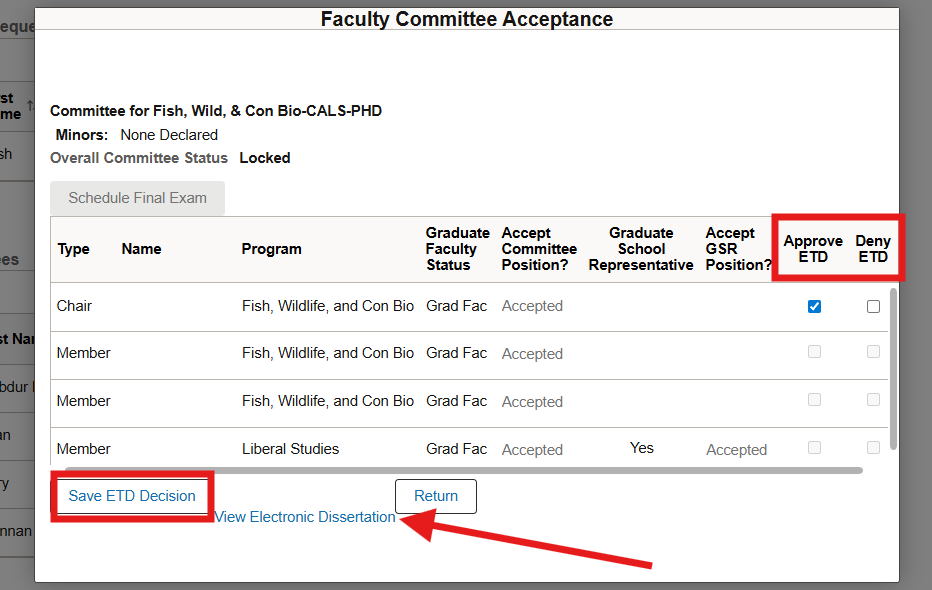
If you deny the ETD, the student will be immediately notified and prompted to upload a new file to the ETD system. After the student has uploaded the new file, they must manually prompt the committee by clicking the appropriate link on the committee page in the MyPack portal. These instructions have been sent to the student. After the student completes this re-submission process, ALL committee members must approve the new file.